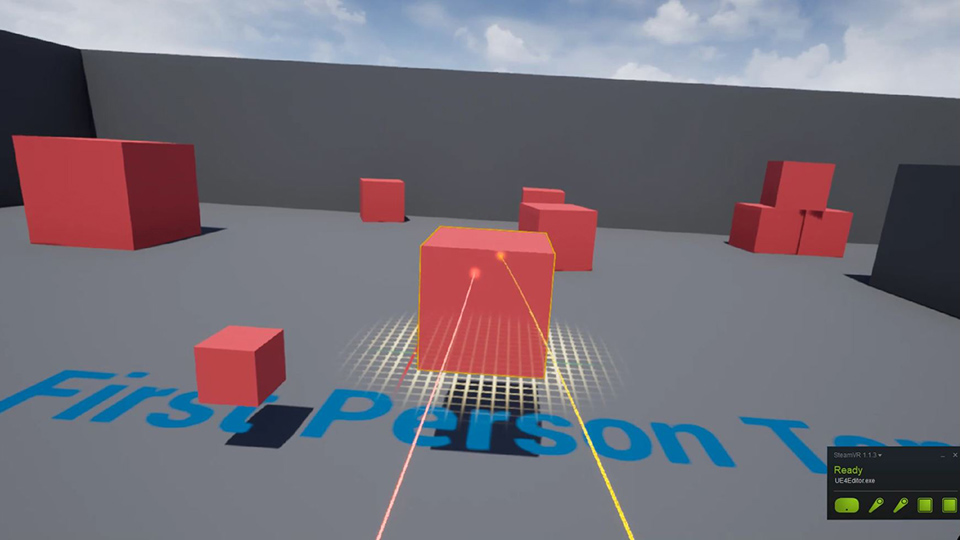
12 Dec Unreal Engine VR Editor Review
Requirements
| PC Hardware | |
| Supported VR Hardware* | Oculus Rift with Oculus Touch Controllers HTC Vive with Controllers |
| Operating System | Windows 7/8/10** 64-bit |
| SDKs | SteamVR(HTC Vive) |
* Controllers are necessary in order to use the VR Editor.
**The website does not suggest that the VR Editor can work on Windows 10. However, I ran the tests on my computer using Windows 10 Pro 64-bit and the program ran fine.
Getting Started
1. After installing the VR Hardware and SDK, open the Unreal Editor. Make sure that you plugged in the VR hardware before turning on the editor, otherwise, the option for VR Mode will not appear.
2. Select VR mode option in the toolbar. You can also use the hotkey Alt + V to start the program.
Controls
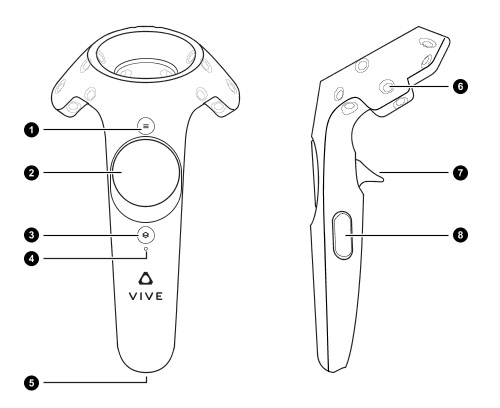
1. Menu Button: On the left controller, the menu button is used to select various menus and options for windows, actors, and model. The menu button doesn’t do anything on the right controller.
2. TouchPad: On the left controller, the touchpad button is used to navigate through the various menu and window options. It is used to select which button in a window to press. The touchpad no function on the right controller.
3. System Button: Opens the Steam VR menu.
4. Condition Light
5. Charge Port
6. Sensors
7. Trigger: On the right controller, the trigger is used to select an Actor, from there it can be moved in world space. If an object has been selected, the trigger on the left controller generates a line, which if the user presses the trigger after the left controller’s line is touching the same Actor as the right controller, the object can be scaled and rotated.
8. Grip: When the grip Button is squeezed and held at the same time on both controllers, the player can scale the entire world so that it would be easier to manipulate various portions. When using the grip button for one controller, it allows the user to move around the editor.
Review
While I admit my first thought on the VR Editor tool for Unreal was skepticism, I was quickly impressed by how simple, useful and easy to learn the program is. It took me a few minutes to get used to the controls but I found myself using them with zeal in no time. There is a simple joy to being able to quickly build an environment from a first-person perspective, being able to check and refine the last-minute details.
One technique that I used when building my environments was to scale the world down to the point of looking like a small toy house, placing everything roughly where I wanted it and scaling everything back up and adding details and fixes where necessary. The menu options were everything I would have had access to in the standard editor and it was easy to grab and place objects from the Content Browser.
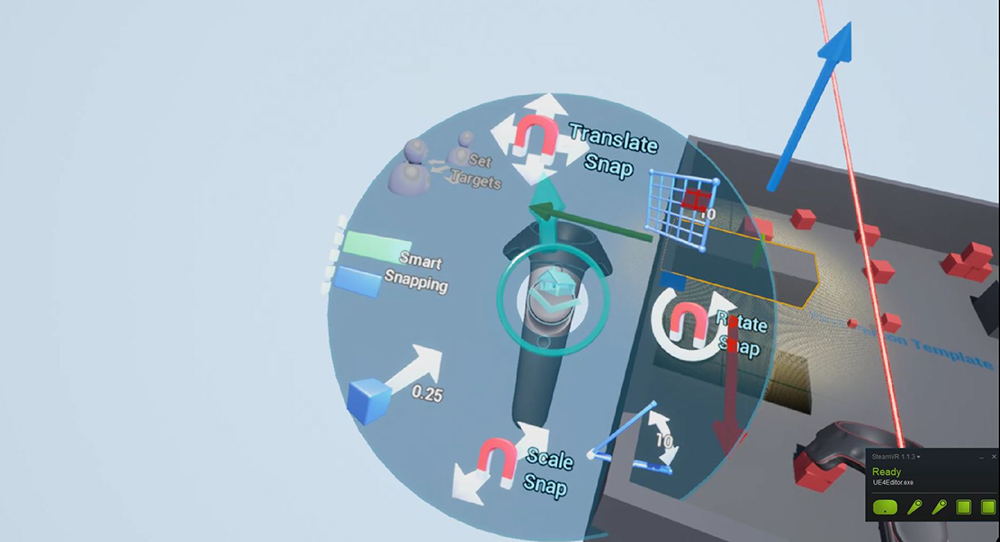
While this tool is extremely useful to designers and artists, I’m disappointed by the lack of options for programmers. I wasn’t expecting a fully-fledged keyboard for C++ programming, but I was hoping that a system would be in place for blueprints. The ability to blueprint out a full program without having to leave the headset would have been extremely useful.
Another issue I have is going into Play Mode while in VR. The project that I was using as a testing stage, the First-Person Shooter template, has support for VR. As a result, I was able to place a few objects around the place before playing around in the environment. However, there was no option to leave Play Mode outside of physically taking off the headset and clicking the keyboard. This is disappointing because it prevents the experience from being seamless and prevents me from staying inside the VR environment.
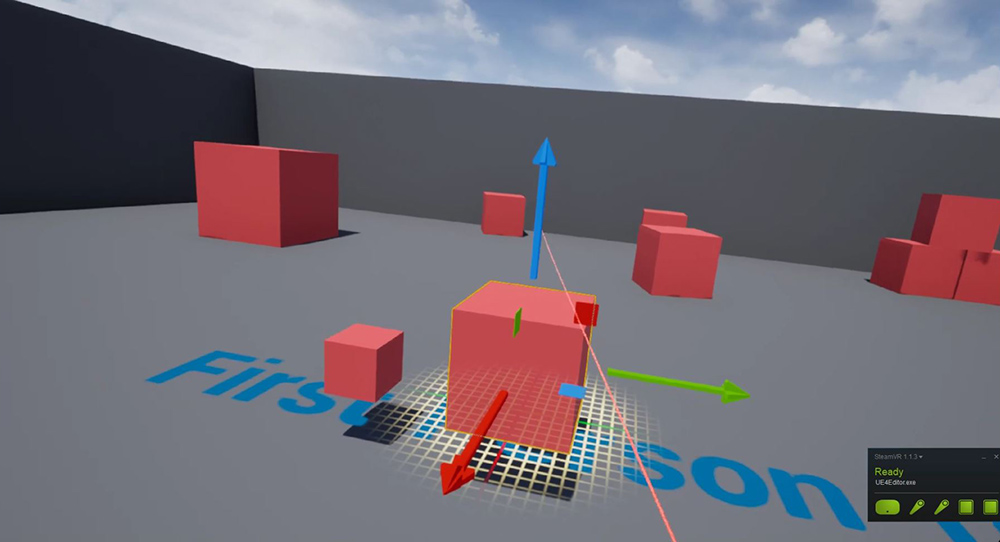
Finally, while grabbing and placing objects was no real issues, I ran into a small problem with precision. I feel that this issue could be sidestepped with more practice.
For the artist and designers of your team, I feel that the Unreal Engine VR Editor would be a useful tool for the sake of placing objects and developing environments. The tool is easy to learn and has enough functionality that any user who regularly uses Unreal will have no problem understanding. The lack of options for programming and blueprints leave me wanting more.